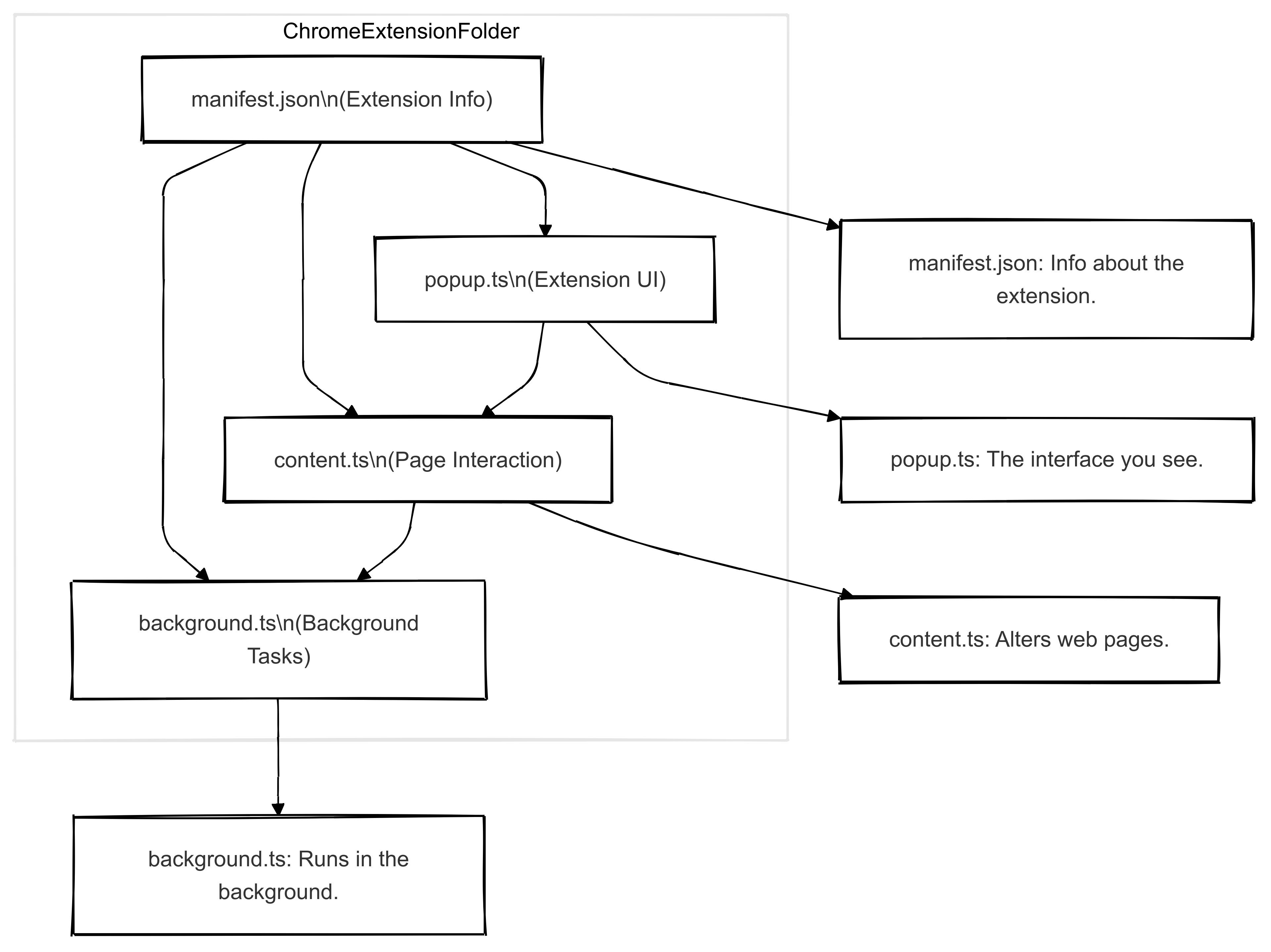
Chrome extensions are powerful tools that can enhance our browsing experience in countless ways. Whether you're a developer looking to create your first extension or just curious about how they work, understanding the core architecture is crucial. Let's break down the essential files that make up a Chrome extension and explore how they work together.
The Building Blocks of a Chrome Extension
1. manifest.json - The Extension's Blueprint
The manifest.json file serves as the foundation of every Chrome extension. Think of it as the extension's DNA – it contains all the critical information that Chrome needs to understand what your extension is and what it can do.
{
"manifest_version": 3,
"name": "My First Extension",
"version": "1.0",
"description": "A sample extension to demonstrate core files",
"permissions": ["tabs", "storage"],
"action": {
"default_popup": "popup.html"
}
}} }Key aspects of manifest.json:
Defines basic metadata (name, version, description)
Specifies required permissions
Lists all resources (icons, scripts, HTML files)
Configures extension behavior and capabilities
Must be located in the root directory
2. popup.html - The User Interface
The popup component is your extension's primary interface with users. When someone clicks your extension icon in the Chrome toolbar, this is what they see.
<!-- popup.html -->
<!DOCTYPE html>
<html>
<head>
<title>My Extension Popup</title>
</head>
<body>
<div id="popup-content">
<h1>Welcome to My Extension</h1>
<button id="actionButton">Click Me</button>
</div>
<script src="popup.js"></script>
</body>
</html>Notable characteristics:
Runs in an isolated iframe for security
Can directly access Chrome APIs
Perfect for user interactions and settings
Limited in size but can contain any HTML/CSS/JS
3. content.js - The Webpage Manipulator
Content scripts are where the magic of webpage interaction happens. They can read and modify the content of web pages your users visit.
// content.js
document.addEventListener('DOMContentLoaded', () => {
// Example: Add a custom button to all text inputs
const textInputs = document.querySelectorAll('input[type="text"]');
textInputs.forEach(input => {
const button = document.createElement('button');
button.textContent = '✨';
button.className = 'my-extension-button';
input.parentNode.insertBefore(button, input.nextSibling);
});
});Key capabilities:
Can read and modify webpage DOM
Runs in the context of web pages
Limited access to Chrome APIs
Must communicate with background.js for advanced features
4. background.js - The Backend Powerhouse
The background script acts as your extension's control center, handling events and managing state even when the popup is closed.
// background.js
chrome.runtime.onInstalled.addListener(() => {
console.log('Extension installed');
});
chrome.tabs.onUpdated.addListener((tabId, changeInfo, tab) => {
if (changeInfo.status === 'complete') {
// Handle tab update
console.log('Tab updated:', tab.url);
}
});Important features:
Runs as a service worker
Handles browser-level events
Manages extension state
Coordinates between popup and content scripts
Can access all Chrome APIs
Communication Between Components
These files don't work in isolation – they form a cohesive system through message passing:
// From content.js to background.js
chrome.runtime.sendMessage({type: "getData"}, response => {
console.log('Received response:', response);
});
// In background.js
chrome.runtime.onMessage.addListener((message, sender, sendResponse) => {
if (message.type === "getData") {
sendResponse({data: "Here's your data"});
}
});Best Practices
Keep the manifest.json well-organized and only request necessary permissions
Use event listeners efficiently in content scripts
Implement proper error handling in background scripts
Maintain clean separation of concerns between components
Follow security best practices, especially in content scripts
Conclusion
Chrome extensions are powerful tools that can enhance the browsing experience in countless ways. By understanding these core files and how they interact, you're well on your way to creating your own extensions. Whether you're building a simple utility or a complex tool, these fundamentals remain the same.